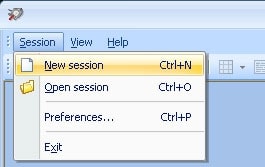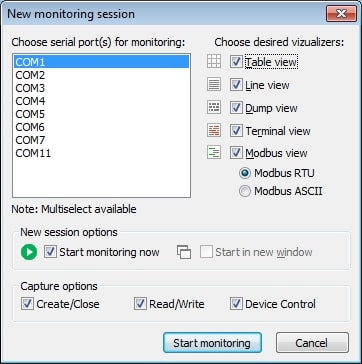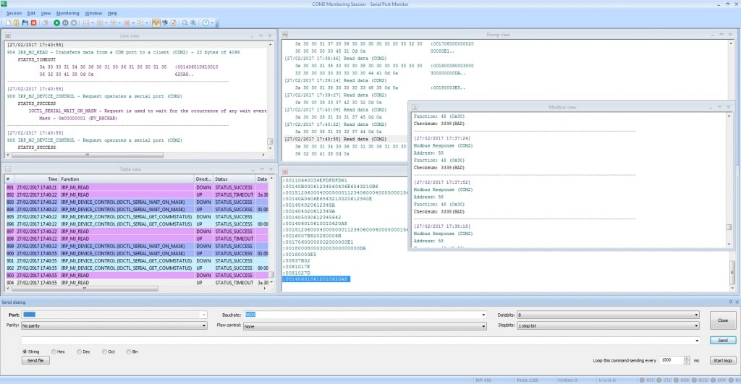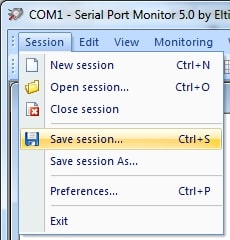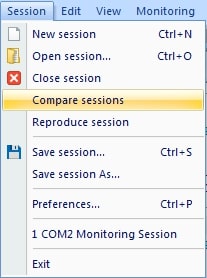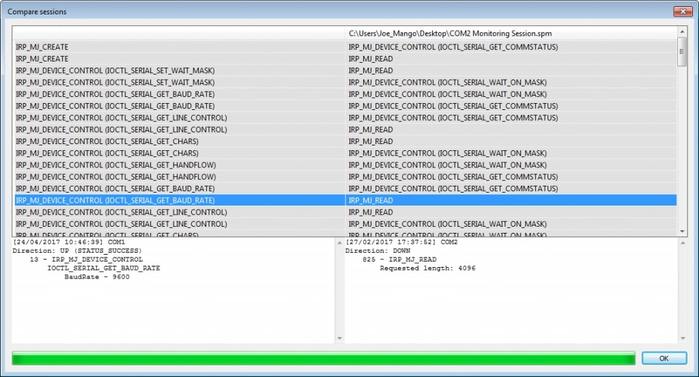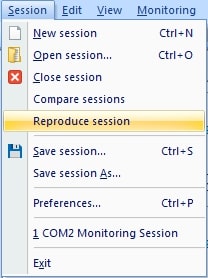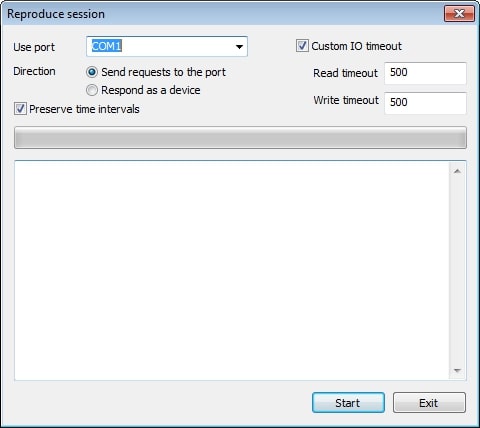Second case: Comparing monitoring sessions
Comparing the results from two different monitoring sessions enables you to gain valuable insight into the functionality of your serial communication.
After you have analyzed a serial data and saved the session, you can compare it to another session to identify the differences by using Serial Protocol Analyzer.
To compare monitoring sessions, follow these steps:
- Start or open a monitoring session.
- Select “Session >>>Compare Sessions” from the main menu.
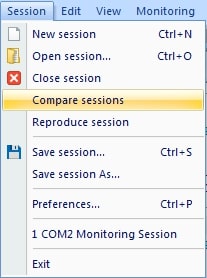
- Choose the monitoring file which will be used for the comparison.
- The two sessions are displayed side-by-side. This makes it easy to compare the sessions and quickly identify their differences.
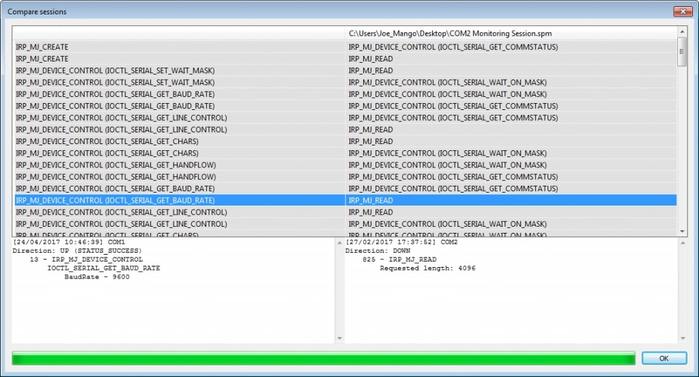
Third case: reproduce monitoring session.
The ability to reproduce data transmitted between serial applications or devices and serial interfaces can provide critical information when troubleshooting communication problems. Using this serial port analyzing tool, you can send the same data stream repeatedly to monitor how an app or device reacts to the transmission.
Follow these steps to analyze data from a serial port:
- Open a current monitoring session or begin a new session.
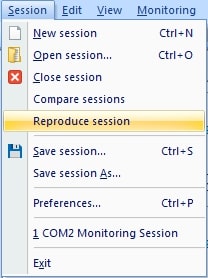
- Select “Session >>>Reproduce session” which is where you will configure the parameters that the transmission will use.
- • Use port - This parameter is used to specify which serial port will be the recipient of the data streams.
- • Send requests to this port - Enable this option if you are replicating data that would be sent from a serial application to the port.
- • Respond as a device - This option is employed when the data is sent to a COM port as if it were transmitted by a serial device.
- • Preserve time intervals - Specify the time interval between the transmission of data packets with this option.
- • Custom IO timeout - Define specific Read/Write timeout parameters you want to enforce for this session.
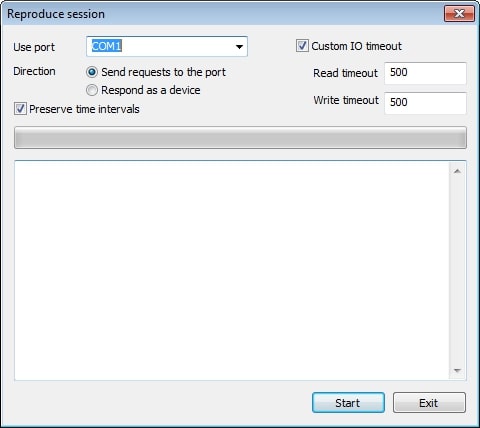
- Click “Start”.